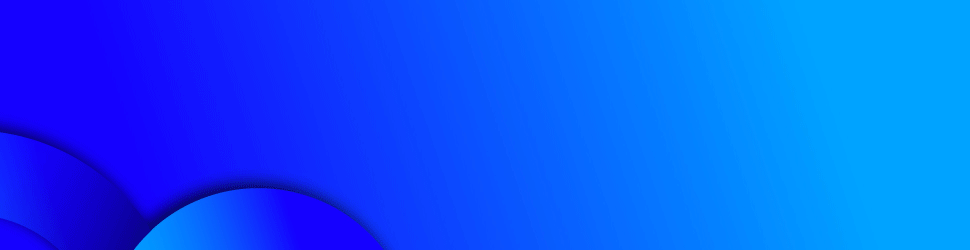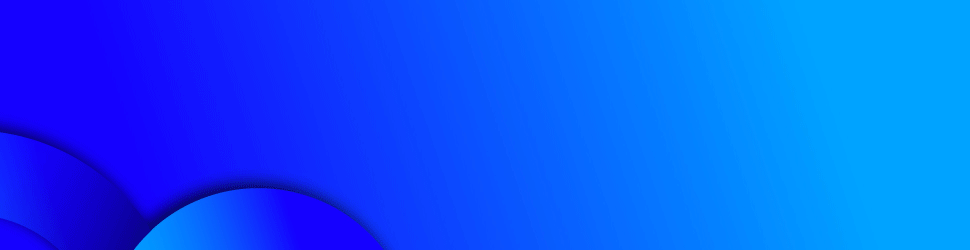Over time, smartphones naturally tend to slow down. However, with a few small tweaks, you can revive your device and postpone that expensive upgrade a bit longer.
اضافة اعلان
Most of these changes can be made directly within your phone’s settings — from clearing app clutter and optimizing battery use to disabling background processes that drain system resources.
Luckily, some simple adjustments can make your phone feel noticeably faster almost instantly.
Declutter Your Home Screen
Take a few minutes to go through your home screen or app drawer and remove any apps you no longer use.
These apps don’t just take up valuable storage space — they may also access your personal information via permissions you granted when first launching the app.
Free Up Storage Space
After deleting unused apps, free up additional space by reviewing your saved files and removing those you no longer need.
It’s easy to forget about the random downloads we accumulate — like a takeout menu from a new restaurant or a photo a friend sent. Over time, these files build up and weigh down your device.
Start by checking your Downloads folder. You can delete unnecessary files or move them to cloud storage platforms like Google Drive.
Tweak Display Settings
One of Android’s best features is the ability to fully customize your phone’s appearance. From installing custom icon packs to replacing the launcher entirely, there are endless options.
While you can explore app launchers and icon packs, start by diving into your phone’s home screen settings.
You’ll be surprised how a few simple design changes can make your phone feel like a brand-new device.
Optimize Your Settings
Speaking of settings, now is a good time to review and adjust anything that’s been bothering you. Android phones offer a wide range of options you can personalize to get the most out of your device.
For instance, you can disable transition animations between screens to speed things up, or enable dark mode to conserve battery life.
Review Your Privacy Settings
Finally, do yourself (and your Android phone) a favor by checking your privacy settings.
Open the Settings app, tap Privacy, then go to Permission Manager.
Go through each category to see which apps currently have access to your personal data. If you find an app that you’d prefer not to have access to your location, simply revoke it. The same goes for contacts, calendar, or camera access.